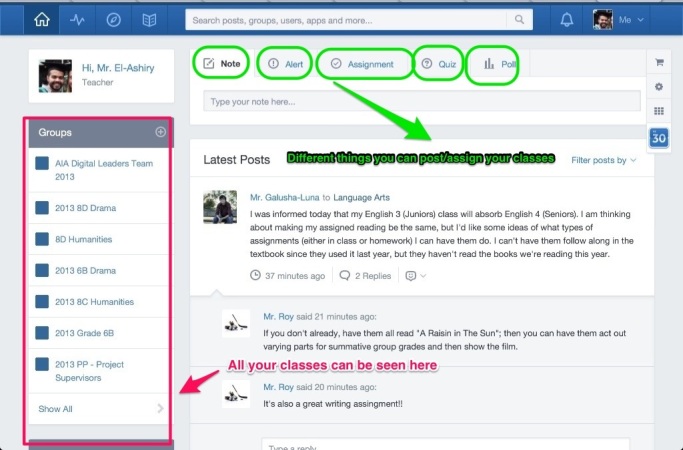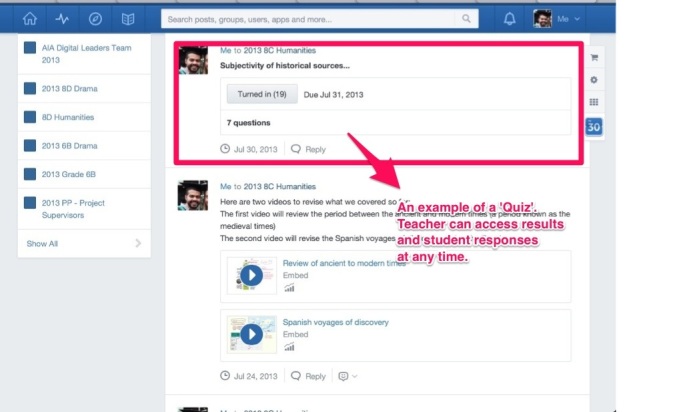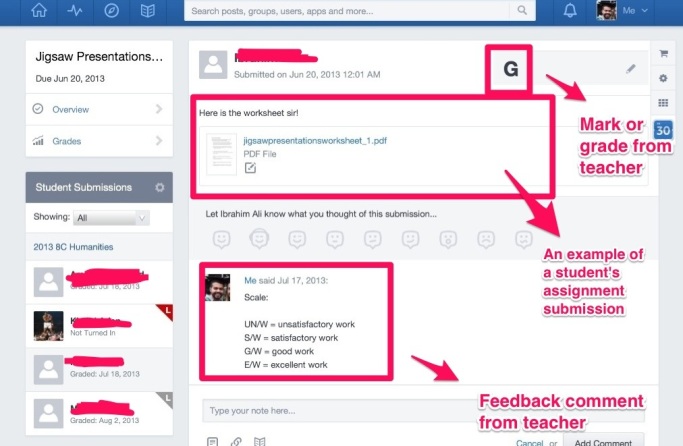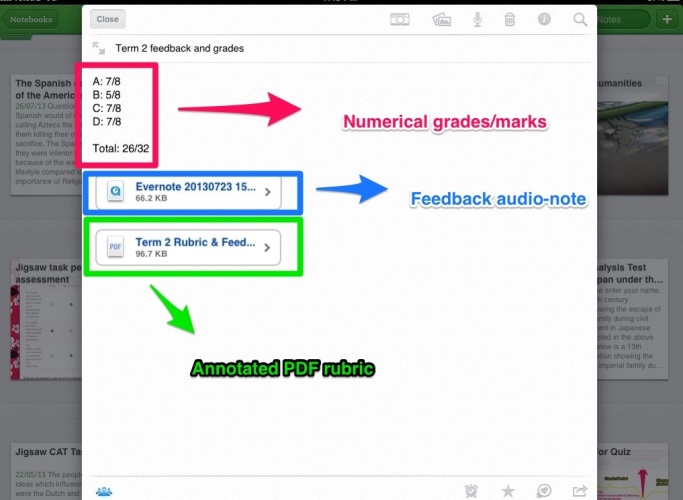I have been teaching in iPad classrooms for nearly 18 months now. During the first few months, the biggest obstacle I faced was creating an efficient workflow between myself and the students. By ‘workflow‘ I am referring to a system that enables the teacher to easily distribute tasks to the students, collect that work back from students, and efficiently give them feedback on their learning. Initially, I would e-mail the students the task sheet, then they would download it and open it in another ‘app’ that allows them to work on it. Once finished, the students would e-mail me the work back. Lots of e-mails got lost, or my e-mail became too hard to organise and manage. Also, students could not e-mail big files like videos they’ve been working on. Additionally, having to e-mail all feedback to students was not fun. Basically, an iPad workflow that relies mostly on e-mail can be a big headache (in my opinion, at least).
Towards the end of 2012, Edmodo introduced a wonderful new feature to their iPad app: the ability to import a document from any iPad app into Edmodo, and hence upload it to your Edmodo Library. This was a great update, and many teachers got excited about it. This meant that now I can use my iPad to upload handouts/task-sheets and then attach them to an ‘assignment‘ post on Edmodo. It also meant that students could download these task-sheets/handouts, work on them in another app, then upload them back onto Edmodo to submit for an ‘assignment’ post. I quickly started using Edmodo in that manner with my year 8 Humanities class. It was great!
All minor tasks and major assessments were assigned through Edmodo, whereby the students would download the task-sheet, work on the assignment in the designated app (Pages, Keynote, iMovie, Notability and Skitch are the most popular in my classroom), then submit their finished product back on Edmodo. Once all assignments are submitted, I then download each student’s submission, mark/grade their work and give them the numerical grade and feedback comment all on Edmodo. The same applies for Edmodo Quizzes: the students can solve them on Edmodo, and view their answers and marks/feedback on Edmodo. In short, Edmodo offers a very efficient, manageable and free workflow system for teachers in an iPad classroom: teachers can easily distribute work to students, collect work back, mark/grade it and give feedback all on the one platform! Below are some annotated screenshots of all the great things Edmodo helps me accomplish in my classroom:
However, I quickly realized that I also wanted my students to collect all that work they’re doing into one easily accessible ‘portfolio’, as opposed to it just being on the other apps, and then submitted on Edmodo. This is where Evernote has been a great help. Any student-created Keynote presentations, Pages documents, annotated PDFs, and annotated photos that the students submit on Edmodo, they can also export to Evernote (in their ‘notebook’ which they ‘share’ with me). I always ask my students to export and submit everything in PDF-format as it preserves the formatting of the document. Once I mark the assignment on Edmodo, the students take a screenshot of the feedback comment and the numerical grade. These screenshots are then added into the same note on Evernote where they attached their work in PDF format. An example of this is shown below:
Since the students had free accounts on Evernote, I could view everything they added into their ‘Shared Notebook’, but I could not modify or edit any notes. Therefore, by the end of the first term of this year, I decided to trial having a premium account. I created a notebook per student, and shared it with them. Since mine was a premium account, that allowed the both of us to edit and modify notes. We continued to use both Edmodo and Evernote in the same way, however I could now leave my feedback directly in their Evernote notebook for the minor activities finished in class, and use the Edmodo ‘Assignment’ feature for the major assessments. One way by which these shared Evernote notebooks have also been a great help is how I use them to give feedback on quizzes completed on Google Forms. I often create quizzes and tests on Google Forms for my students to complete. The students would access the quiz/test through the URL that I post on Edmodo, and take a screenshot of their filled-in forms before clicking ‘Submit’. I would then open the form responses in spreadsheet-format, copy each student’s ‘row’ of responses and the row of questions, and paste both into their workbook along with my feedback and mark. Here is an example:
I have also previously written feedback notes in the students’ shared notebooks where I would attach a PDF rubric, and an audio-note along with the numerical marks. I usually do that at the end of every term. Here is an example of that:
To conclude, Edmodo and Evernote together have really helped me setup an efficient and manageable workflow for my iPad classroom. All tasks can be distributed through Edmodo, downloaded by students from Edmodo into other apps, submitted or ‘turned-in’ through Edmodo, marked/graded on Edmodo, and students can even receive feedback on Edmodo. I would definitely direct any teacher interested in finding out more about it to the ‘Edmodo Help-Centre‘. Furthermore, Evernote has been a great help in allowing the students to collect all this work (along with the feedback received on it) into the one place in the form of a portfolio. Below are some screencasts explaining certain how-tos associated with my workflow, and a screencast giving a tour of my one of my students’ shared notebooks.