Andrew Douch wrote “the iPad is a swiss army knife of content-creation tools”. I read that sentence in his blogpost ‘How an iPad is a More Powerful Content-Creation Device Than a Laptop‘ and realised that he managed to say what I have been trying so hard to say for months, but just couldn’t find the words or gather the courage. I constantly come across teachers who argue that the iPad is very limiting and restricting, and that a laptop is far more superior. I personally disagree, but found it hard to argue my case. Andrew Douch wrote that ‘if professional production quality is your imperative, then the iPad is not your best tool’ and that it may be best to find a more ‘technologically capable’ device. However, he did argue that it is more ‘pedagogically productive’. The paragraph that sums it all up reads as such:
‘But producing comparable creative content on an iPad is relatively quick, simple, yields impressive results with minimal fuss, and the learning curve is … well, there almost isn’t one! There is no need to connect an external microphone (the built-in one is better than that in any laptop), no need to adjust recording levels, no need to use a pop-filter. No need to import media from a recording device to the editing device (becasue they are one and the same), and it’s unnecessary to allow 10 minutes at the end of a class, to save, unplug devices, shut down and stow the laptops. Instead, when the bell sounds, students simply flip their iPad cases closed and walk to the next class!’
And that is the truth, ladies and gentlemen. The iPad combines so many content-creation tools in one device, that it truly is a ‘swiss army knife’. Right there from the same device (without any external supplementary tools, and with a few cheap apps), students have the opportunity to create podcasts, screencasts, movies, blogs, microblogs, websites, eBooks, wikis, electronic portfolios, animated cartoons, comics, annotated PDFs, annotated pictures, photos, paintings, drawings etc… Andrew Douch also wrote that:
We’ve had computers in schools for years, but in reality many (most?) classroom teachers don’t and never did have their students making podcasts, movies, eBooks and websites. Doing so seems too time consuming and for many non-technical teachers the learning curve appears disproportionate to the benefits realised.
Using the iPad will not produce the highest professional quality, but it will make all of these creations much quicker, and easier, and that’s what teachers need to tap into. I wrote this post with the intention of informing my school’s teaching staff of all the possible content-creation apps that I have come across. The apps I mention here are definitely not the only ones that can do what they are designed to, but they are the ones that I am aware of and have previously used. I will divide the list according to its potential for content creation. So, here goes my attempt:
- Blogs/websites: I use the WordPress iPad app, as well as the Blogger app for blogging. Generally, I set up the accounts for the students using a class gmail account (due to age restrictions and safety reasons). On a blog, you can have pages, and sub-pages, and you can embed videos, screencasts, photos, files (through Google Drive, for example) and much more, which essentially means it can be both a blog and a website.
- Screencasts: My favourites are definitely ShowMe and Explain Everything. ShowMe has the advantage of being an online learning community, and screencasts can be uploaded on a ShowMe profile and then later on embedded on a blog or website. Explain Everything has the advantage of being able to import media such as PDFs or PowerPoints/Keynotes, and annotate over them while recording voice. However, Explain Everything screencasts may need to be uploaded on YouTube or Vimeo first in order to embed them on a blog/website.
- Movies/videos: I believe iMovie is by far the easiest to use (though many others disagree). My students use iMovie to create trailers, edited videos, short movies, and photo presentations with music and text. I think all that is quite enough for a classroom activity or task in any subject. Again, uploading these videos/movies on a class YouTube or Vimeo channel can allow embedding them on a blog/website/wiki.
- Podcasts: My favourite is Audioboo (but there are many others out there like using Audio Memos along with a Posterous account). My students record their Audioboos and then embed them on their blog/website. Some students also prefer using GarageBand to record audio files, and then import them into iMovie, where they add a picture or some sort of visual element. The students would then upload the podcast onto the class YouTube channel and embed it into their blog/website.
- eBooks: I prefer to use Book Creator because it is easy and relatively efficient. You can also embed all sorts of media into your eBook, which a lot of students like to do. eBooks can then be uploaded onto the students’ e-portfolios, or even embedded/hyperlinked onto their blogs/websites.
- ePortfolios: A blog, wiki or website can definitely be used as an ePortfolio. But for teachers who may be quite wary about age restrictions or the safety of their students, Google Drive offers huge potential for creating ePortfolios. Just by setting up folders and sharing them with the teacher/s, along with the Google Drive iPad app’s ability to upload all sorts of media (using ‘Open in another app’ functionality from most apps), the student can easily create and share an ePortfolio with the teacher. I have also used Evernote in many of my drama classes and I am a big fan of using Evernote for creating ePortfolios. However, I needed to set up an Evernote premium account and many teachers may refuse to do so.
- Animated cartoons: I have three favourites here: Puppet Pals, Sock Puppets, and Toontastic. However, the best in teaching narrative structure is Toontastic, as there are different scenes: set up, conflict, climax, ending, and you can also add music to create different moods/emotions etc… I love using it with my four-year-old nephew just to get him to think about how to structure a story. Toontastic also allows uploading directly on ‘ToonTube‘, and then embedding on a blog/website.
- Annotated PDFs/Photos/Pictures: I use Notability for annotating PDFs and Skitch for annotating pictures/photos. Both can produce content that can easily be integrated with Google Drive/Evernote and thus added to the student’s ePortfolio. Worksheets and handouts can now be shared with students as PDF files and then annotated using text, highlighters, markers, pencils, images or shapes, and that is a useful function for all subjects.
- Microblogs: I am a big fan of Edmodo, and I am a passionate user of this learning platform. Edmodo can now also make iPad workflow much easier after a recent app update, where files can easily be uploaded through the ‘Open in another app’ functionality. Teachers can also use Twitter and Facebook for micro-blogging in the classroom, but most social-networking policies in schools place many restrictions and challenges when it comes to these tools.
- Comics: I often use Strip Designer or Zoodle Comics to encourage students who wish to create comics. Both apps also allow sharing in PDF formats or into the Photo Library/Camera Roll, which can then easily be uploaded on Google Drive or embedded in blogs/websites.
- Drawings/Paintings: I have not used many drawing/painting apps, but I generally encourage my students to use Art Set or Penultimate. There are many more, with more specialised features as well. Again, all output can be exported, shared and embedded on blogs/websites.
To conclude, I would like to restate: I am not arguing that only the iPad can allow such content-creation in the classroom, but I do believe these creations are much easier to produce on an iPad than on a laptop or desktop computer (where additional accessories are often required, along with expensive specialised software). The iPad truly is ‘a swiss army knife of content-creation tools‘ as Andrew Douch wrote, and with these words I encourage you all to go forth and iCreate.
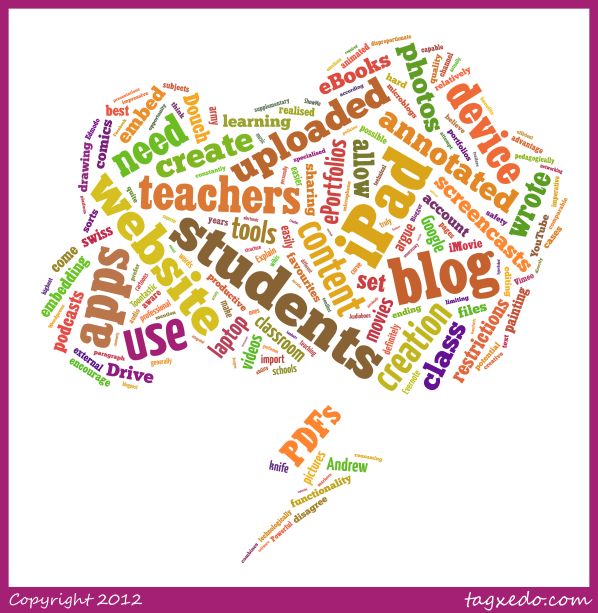
Great post! Thanks. I like ‘Comic Life’ too! And iThoughts for recording ideas and mind mapping. Audioboo is new to me. I’m about to take a look at it.
Glad you liked it Sandra 🙂
I’ll try Comic Life too.
Pingback: Update: Diigo group iPad, iPhone, and iPod Touch Users Group (weekly) | ChalkTech
Pingback: iGeneric: how can I incorporate iPad in all subject areas? | Reflections of a Passionate Educator
We use wordpress.com blogs in class for student work. While the WP app is free, that’s about the only positive thing I can say for it. It was VERY glitchy for us – not always posting, crashing, etc. We recently found BlogPad Pro (no affliation, – just a major fan) that we have purchased for 70 iPads (2 class sets). Not only does it have all of the abilities needed to post in WordPress -but we can work offline (if necessary which happens often when the school internet crashes) but students can also resize images, etc. We have mutliple users/accounts/blogs on each iPad too. Check them out if you are interested.
Thanks! Will definitely check it out 🙂